JAMB CAPS Guide: How to Check, Accept & Reject Your Admission Status
Anticipating your admission into a Nigerian university, polytechnic, or college? Wondering how best to manage your offers on the JAMB CAPS Portal? We’ll provide you with the steps needed to handle your offers confidently and effortlessly.
It’s important to remember that accepting an offer on CAPS means other institutions will no longer consider you, but rejecting an offer leaves your options open.
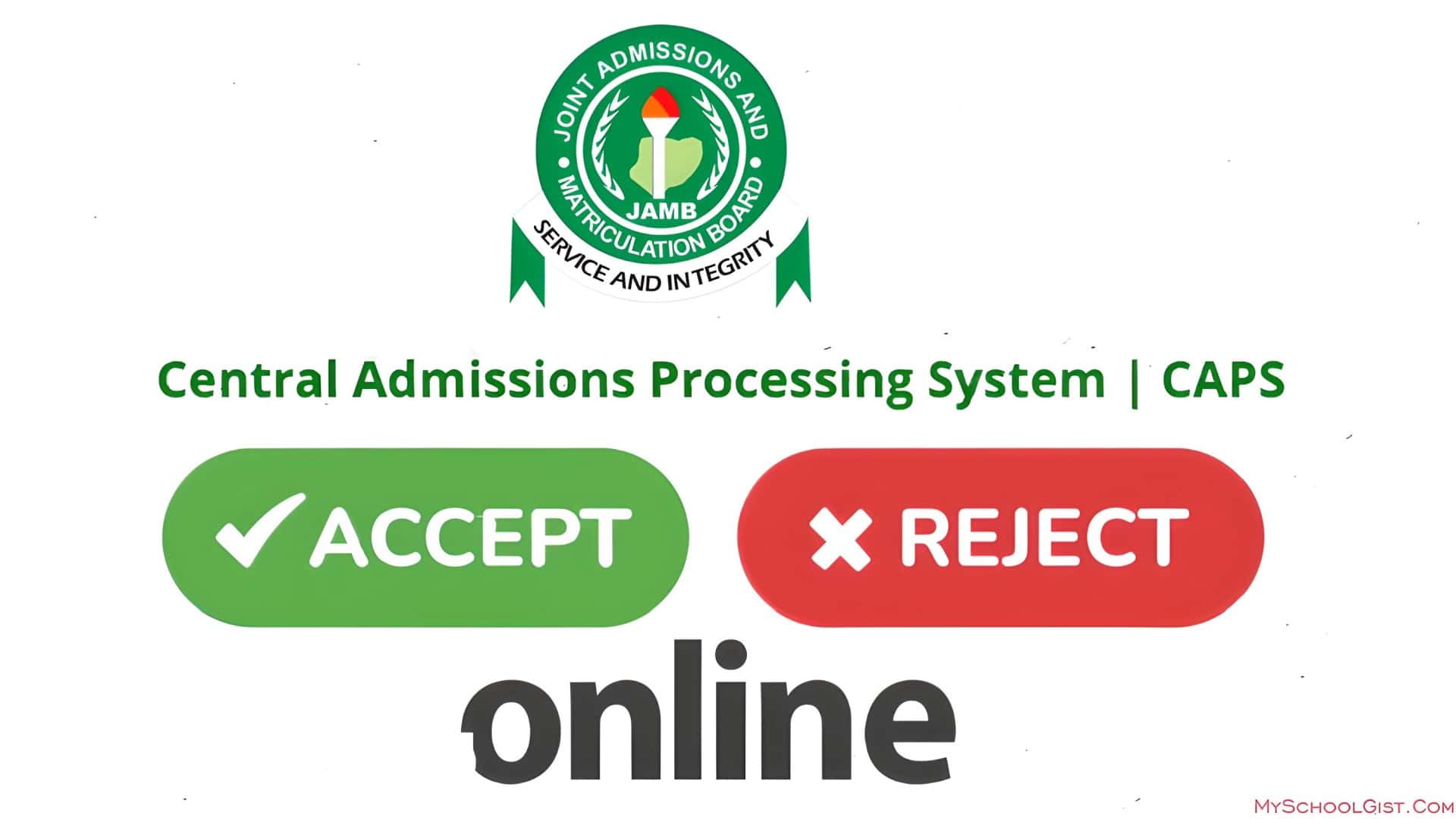
Do you want to know if you got into a Nigerian university, polytechnic, college, or other tertiary institution? Are you wondering how to accept or decline an admission offer without any trouble? You’re in the right place! Let’s go over how to handle your admission offers on the JAMB CAPS Portal.
The Joint Admissions and Matriculation Board, known as JAMB, helps with getting into higher institutions in Nigeria.
The Central Admissions Processing System (CAPS) makes the whole admission process simple and clear.
No need to worry or get confused anymore! With JAMB CAPS, you can quickly check, accept, or reject admission offers.
This guide will show you each step to follow so you can easily use the JAMB CAPS Admission Status Portal.
On this page ↓[Show]
JAMB CAPS Overview
The Joint Admissions and Matriculation Board (JAMB) has made it easier to get into schools with the CAPS portal.
This new system helps make the admission process simple and clear for everyone.
If you want to get into a university, polytechnic, college, or any tertiary institution in Nigeria, you need to know how to use the JAMB CAPS portal. It helps you keep track of your admission status.
How Has JAMB CAPS Made Admissions Better?
JAMB CAPS was created to make sure the admission process is fair and easy. Here’s what it does:Makes the process clear so everyone knows what’s happening.
Reduces mistakes that can happen when things are done by hand.
Gives schools more control over who they admit.
Keeps you informed about other courses and options.
Makes sure everyone has a fair chance to get admitted.
Provides important information for all involved.
JAMB CAPS also has a digital “marketplace” where schools can find students who meet their requirements. Remember, schools can only offer admission to those who meet their benchmarks.
What Can You Do on the JAMB CAPS Portal?
JAMB CAPS is more than just an online tool; it’s a new way to handle admissions. Here’s what you can do:Accept or reject admission offers so you don’t miss out.
Schools can choose students based on their JAMB scores, where they are from, their gender, and more.
Upload your O-Level results if you are still waiting for them.
Get real-time updates on your admission status.
Once you accept an offer, other schools will not consider you. But if you reject an offer, you can still get offers from other schools.
How to Verify and Respond to Admission Offers on JAMB CAPS Using a Computer or Mobile Device
Ever wondered how to seamlessly navigate the JAMB CAPS system? How can one efficiently verify their admission status and make the crucial decision to accept or decline? Read on for a step-by-step guide.
Understanding Admission Status on JAMB CAPS:
JAMB CAPS provides various admission statuses, including:Not Admitted
Admission in Progress
Proposed
Recommended
Approved
Accepted
Curious about the steps? Here’s how:
Accessing JAMB CAPS via Computer:
The procedure for checking, accepting, or rejecting admission is outlined below:Navigate to the JAMB E-facility website.
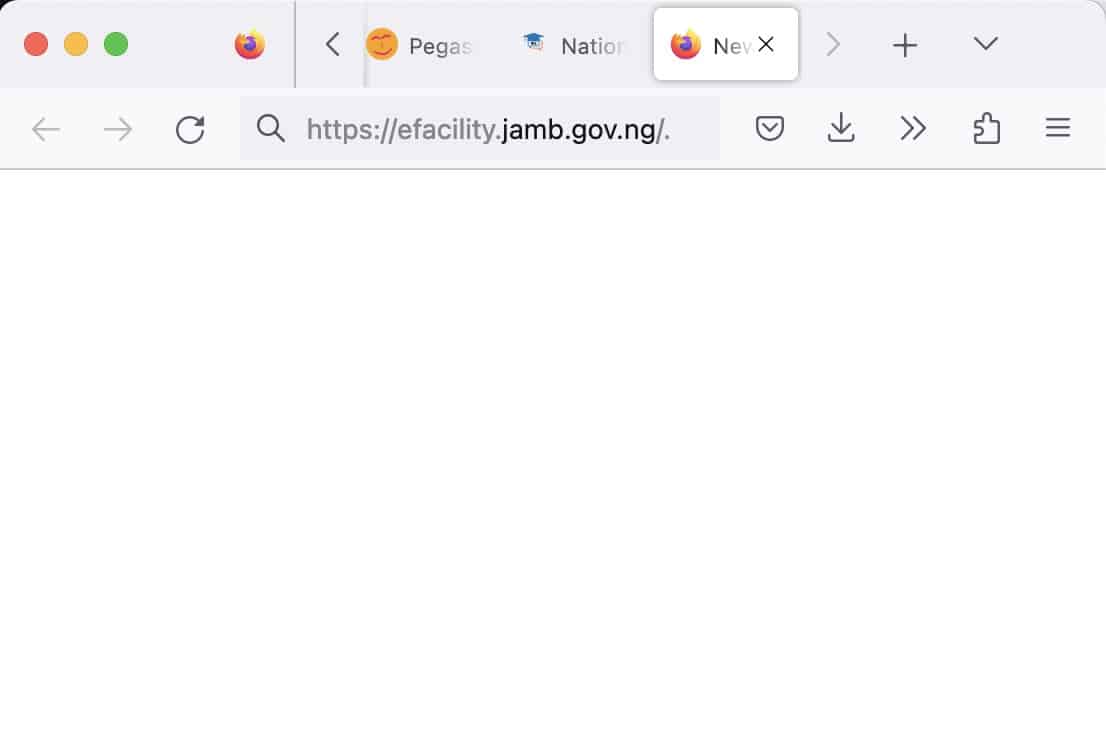
Input the email address and password set during registration and sign in.
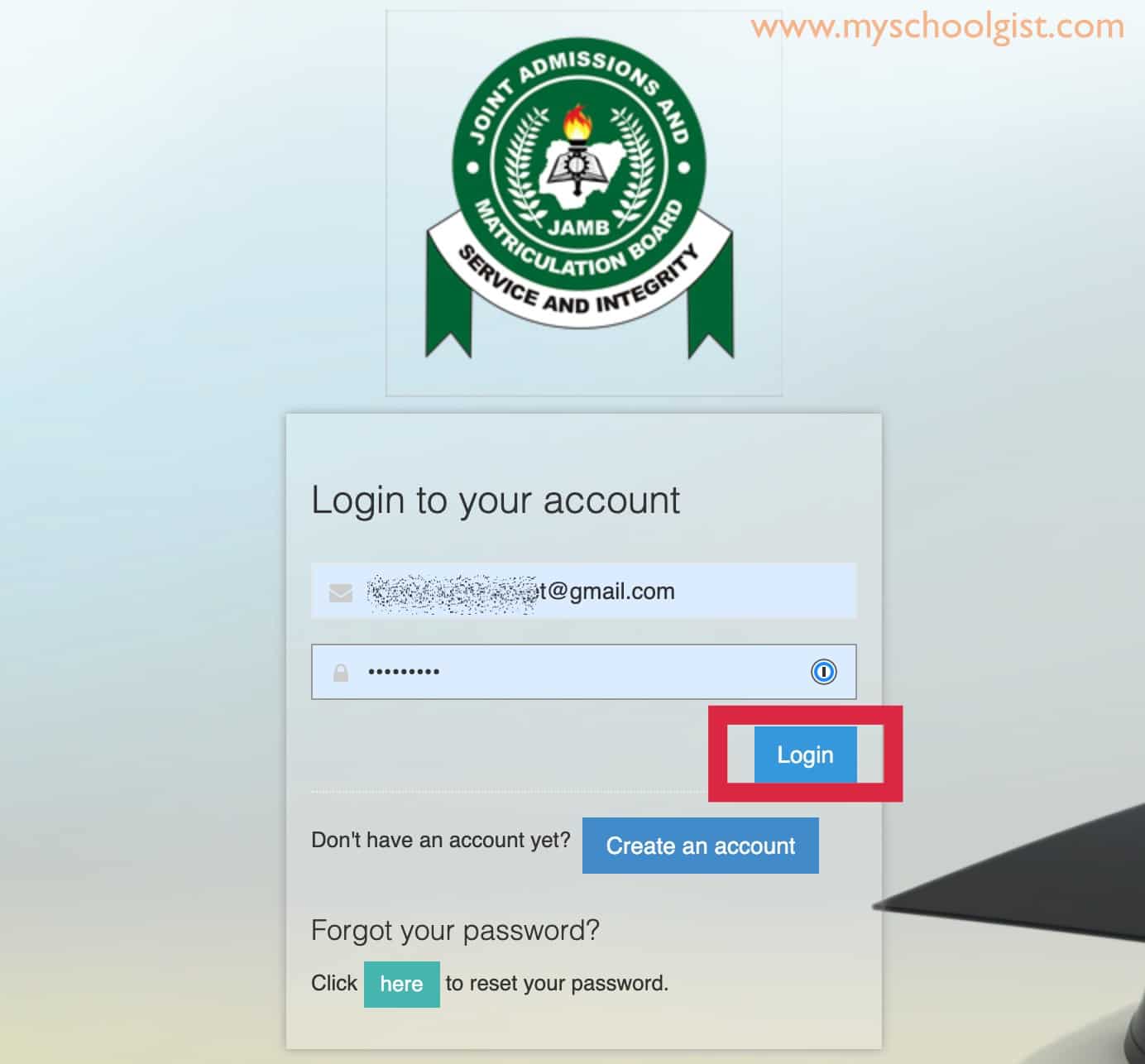
Find and click on the “Check Admission Status” link.
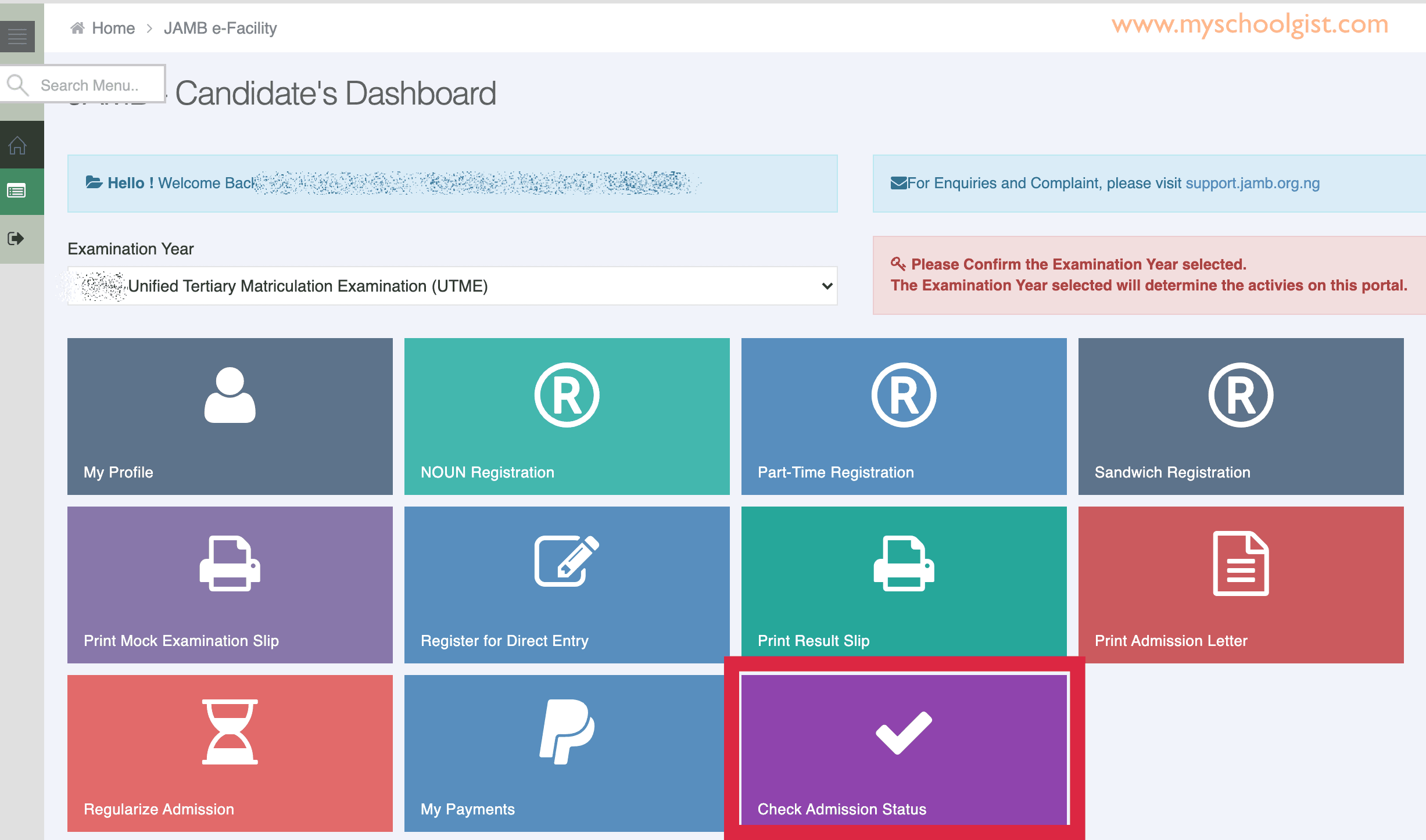 Choose your examination year, provide your JAMB registration number, and select “Access my CAPS“.
Choose your examination year, provide your JAMB registration number, and select “Access my CAPS“.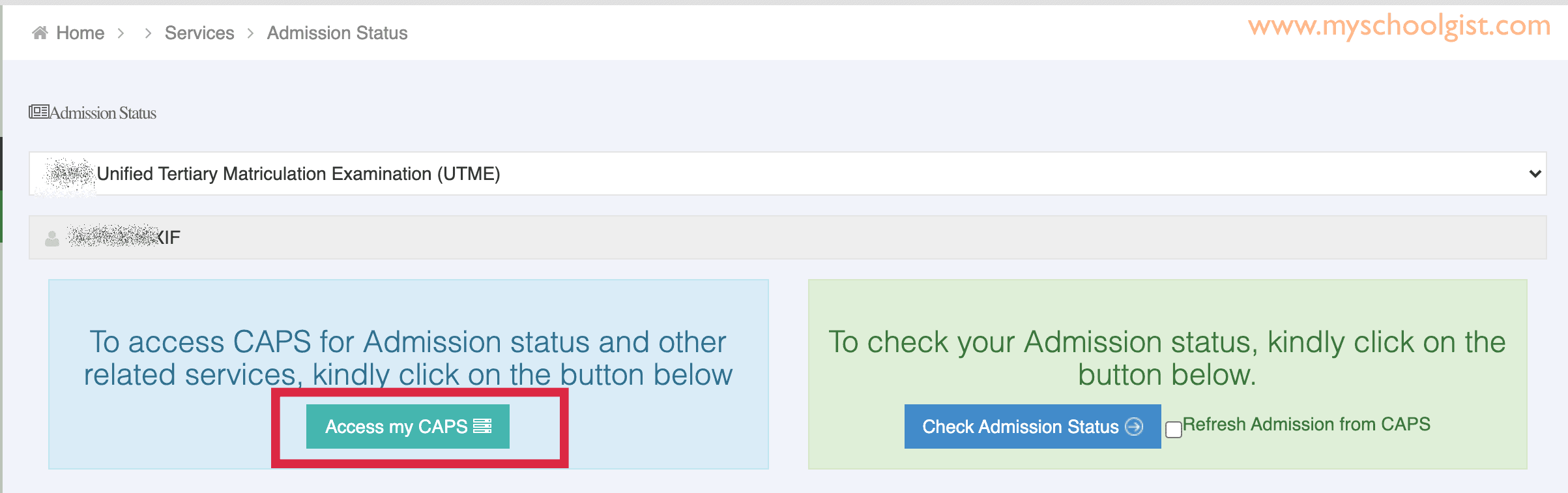
On the left-hand side, opt for “Admission Status“.
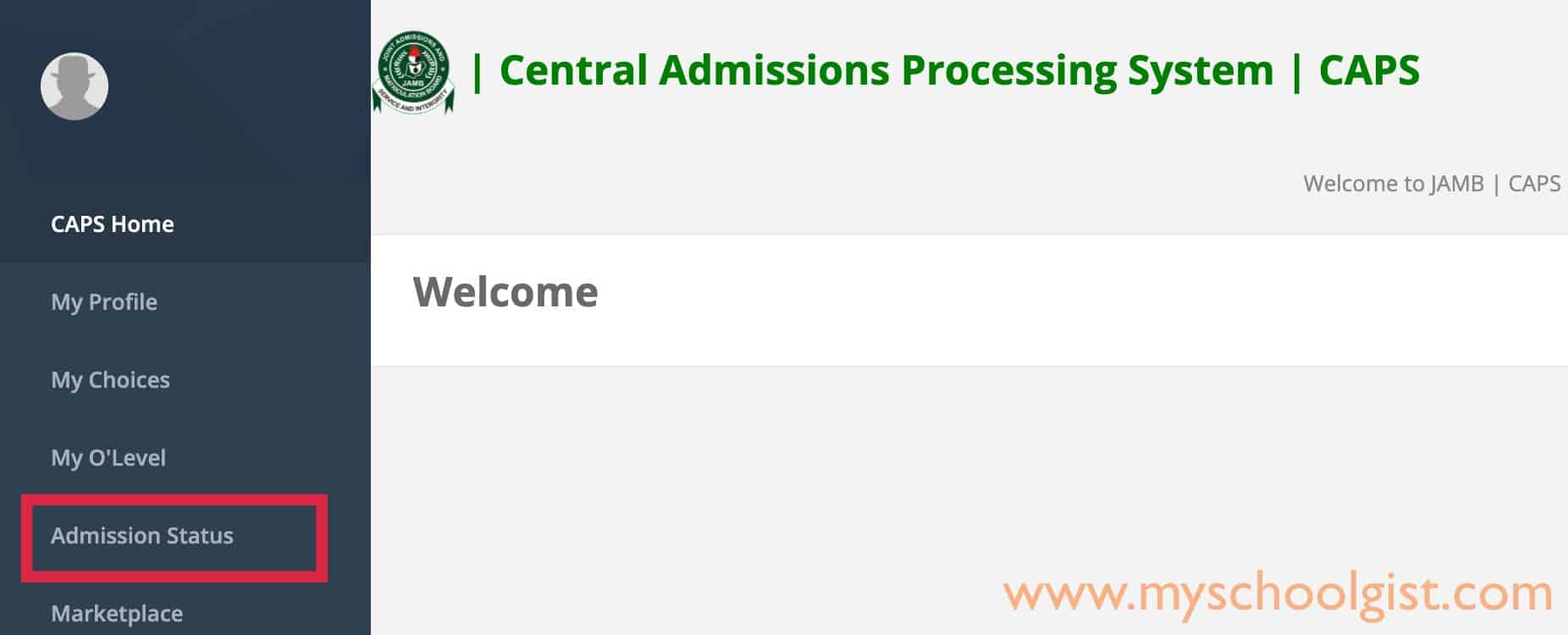
Under “Admission Profile“, your current status will be evident. Should you be admitted, you have the option to either accept or decline this offer.
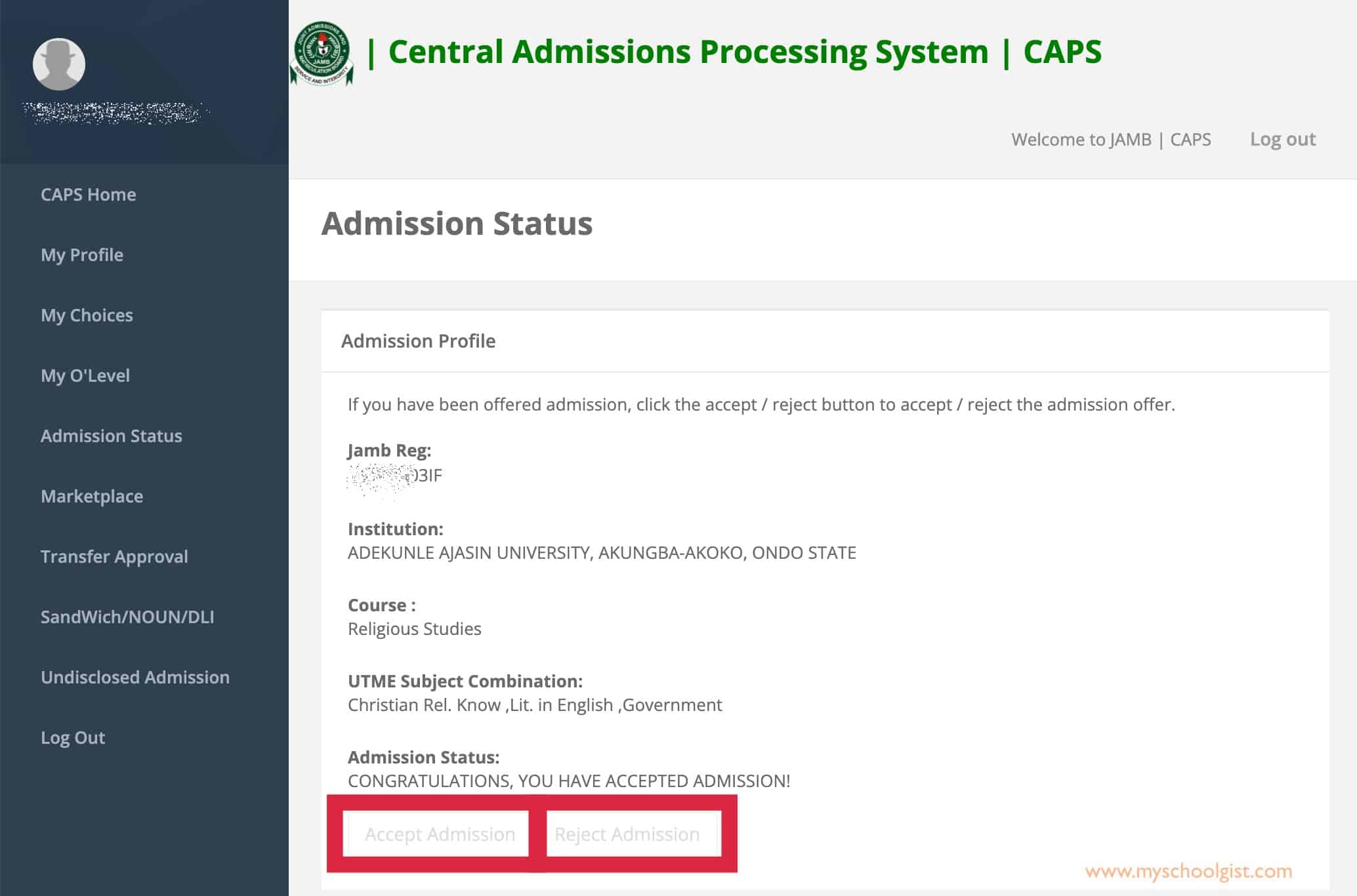
Have you been fortunate enough to receive an admission offer? If so, you’ll notice two prominent buttons: ‘Accept Admission‘ and ‘Reject Admission‘, highlighted in a striking red below. But what if you haven’t seen such buttons?
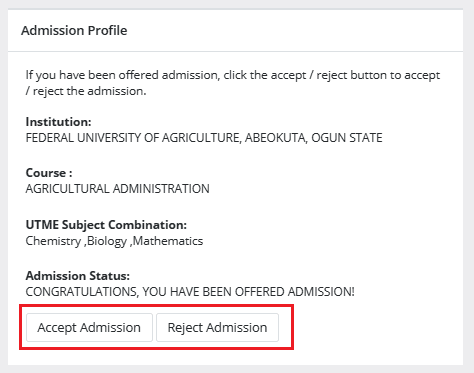
For those still awaiting an offer, these crucial ‘Accept Admission’ and ‘Reject Admission’ options will appear greyed out and unclickable, again marked in red for clarity.
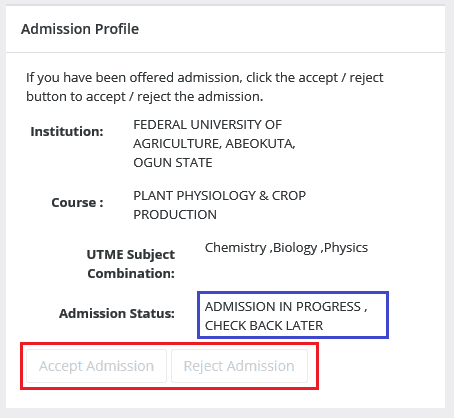
Admission Status details (highlighted in blue) may differ.
If you have not yet been offered admission, please keep checking.
Accessing JAMB CAPS via a Mobile Device:
Ever wondered why, when using a mobile device, you’re only greeted with a welcome message on the CAPS page and can’t view your Admission Status? Why does this peculiar occurrence happen and how can you circumvent it?
The answer is simpler than you might think. Most mobile users are privy only to this welcome message because the CAPS page is optimally designed for desktop viewing. So, what’s the solution when you’re keenly clutching your phone? The Chrome browser comes highly recommended for this very reason. Want to uncover the entire website on your mobile device? Navigate to Chrome settings and opt for the ‘request desktop site‘ feature. Curious about the detailed steps? Read on below to unlock the full CAPS experience on your mobile.Go to the JAMB E-facility website.
Enter your email address and password, then sign in.
Find and select ‘Check Admission Status‘.
Choose your examination year, provide your JAMB registration number, and click ‘Access my CAPS‘.
At this point, you might only see a welcome screen. Worry not! Simply click on the three-dotted line (⋮) on your browser, typically at the top right, and select ‘Desktop site‘.
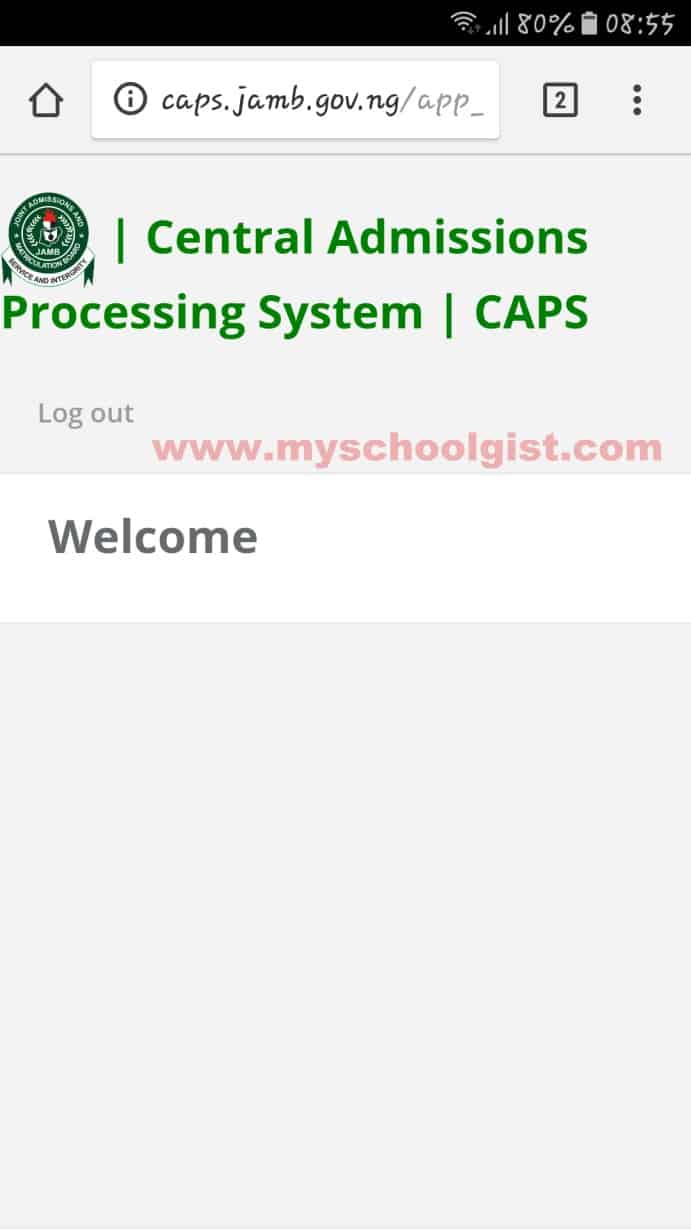
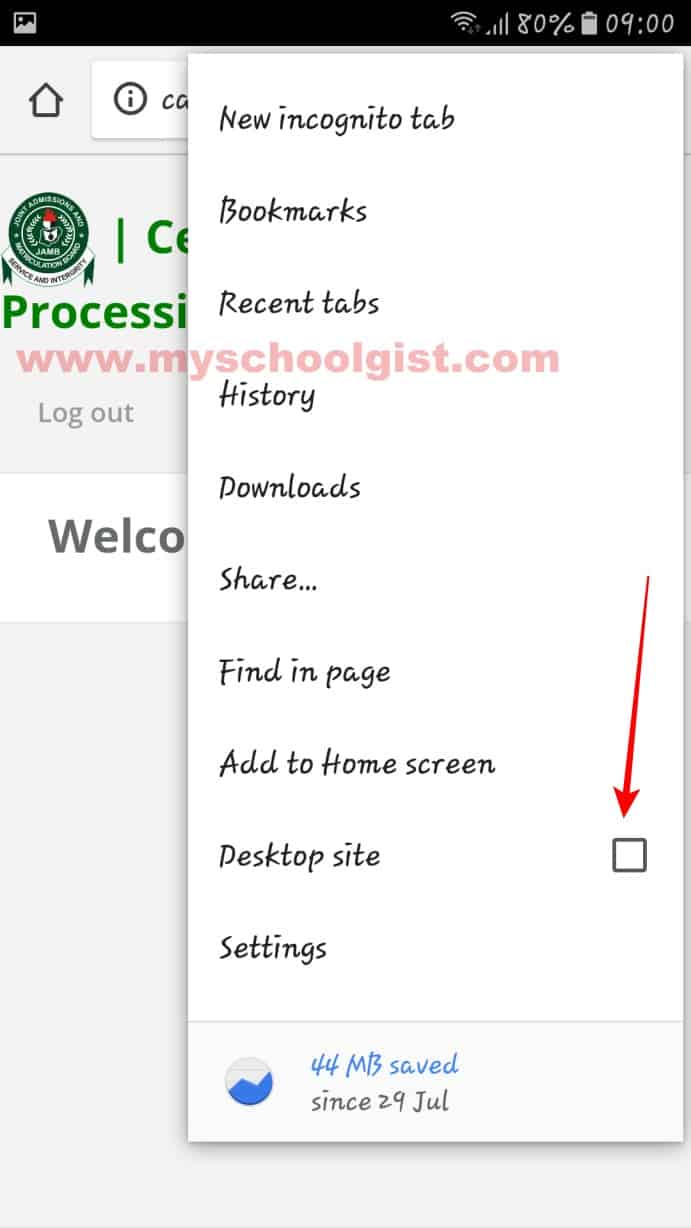
Choose ‘Admission Status‘ from the left panel.
Click on the ‘Search‘ button adjacent to your JAMB Registration Number.
You can now make your decision under ‘Admission Profile‘.
NB: No fees are associated with accepting or rejecting the offer!
Once you’ve accepted an offer on JAMB CAPS, don’t forget to print your admission letter on JAMB Portal, as it will be essential for your registration and clearance at your new educational institution.
How to Accept or Reject Program / Course Transfer on JAMB CAPSVisit the JAMB E-facility portal.
Enter your email address and password in the respective fields, then sign in.
Once logged in, find and select “Check Admission Status“.
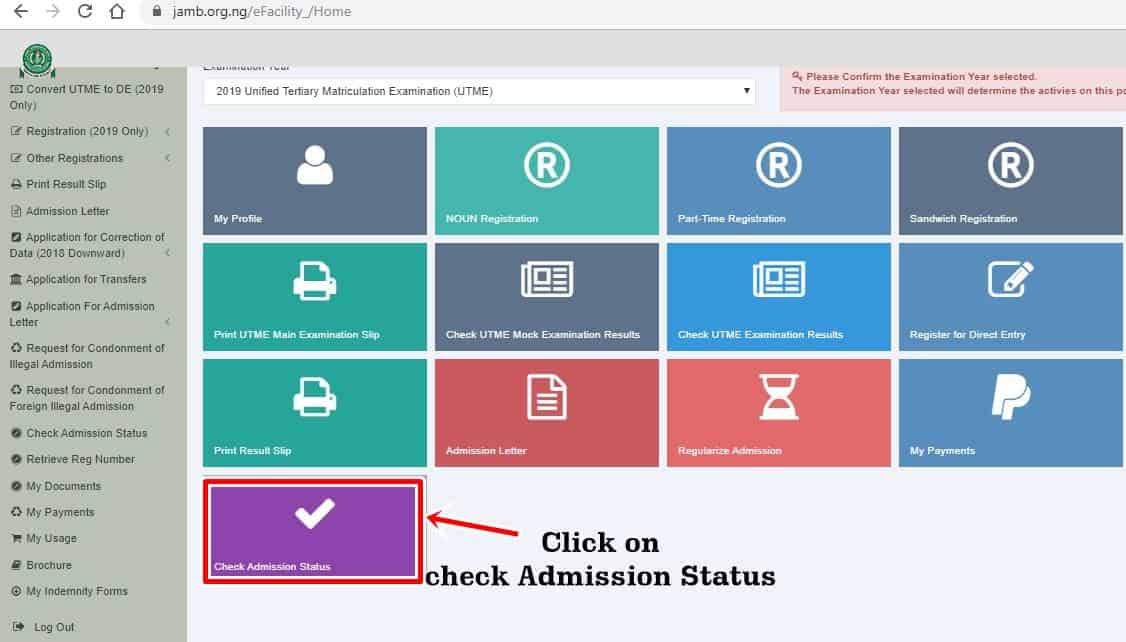
Choose your examination year, input your JAMB registration number in the appropriate field, and then click on “Access my CAPS“.
Next, select “Transfer Approval“.
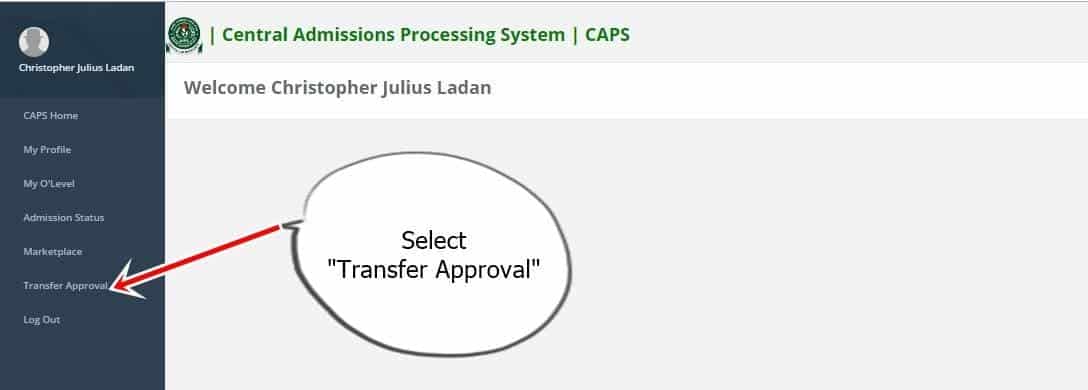
To finalise, click either “Accept” or “Decline” to confirm your decision regarding the course transfer.
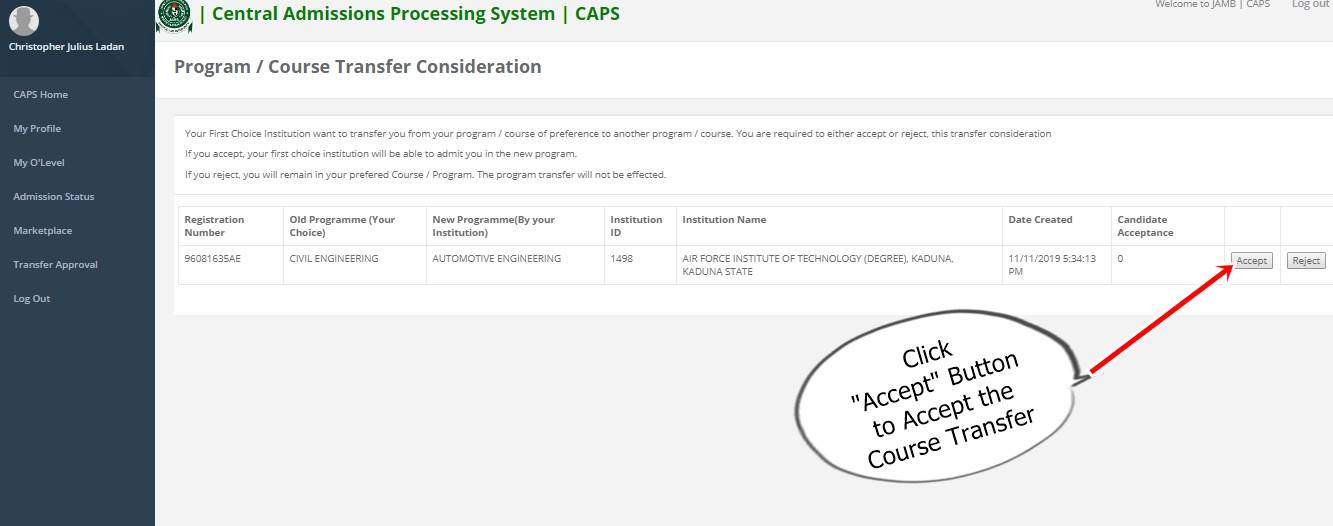
Information for those who are yet to be admitted on JAMB CAPS
Haven’t received an admission offer yet? Is there a proactive way to ensure you’re still in the running? Absolutely. Candidates are encouraged to vigilantly track their admission status via JAMB CAPS portal.
Did you register using the “awaiting result” option? Wondering how to enhance your chances of securing admission to your desired institution? The key lies in uploading your O’Level result onto the JAMB portal. This ensures that your chosen institution can proceed with your admission processing. Intrigued about how to go about it? Dive into our guide: “How to Upload O’Level Result on JAMB Portal / Profile.” Your academic future awaits your action!



![[MUSIC] Benue & Proud By Talent C, DJ Talento & Iorbii - Prod.BENUE & PROUD MYHOTPLUG DBX MIX](https://blogger.googleusercontent.com/img/b/R29vZ2xl/AVvXsEh0QbvwjUh1u4pL2Ae1KQQBsZRqzPk5FuHDwIqv50ZB9qYuwVDcjz7x7kitN77AenYRkkrDaRRwTdXj2Ze_ESH3sk_fbWQJEIr14fAcJBK51NZ6G1FugEIxZHwmQLJf8UhHEdD-kVJjcGbcagebjWEm-wqs5JAFoQRPGcEZobKBndF9yghQ9oY503-ZvYCM/w72-h72-p-k-no-nu/2_20241217_153228_0001.png)
![[Music] Sediq Nason - Uyo](https://blogger.googleusercontent.com/img/b/R29vZ2xl/AVvXsEgB0XFg_w8xa5EZlvrjixPaogHA5vLH8O5JBT4zNeSOZ8iUyDAJfqmZNMbDmAnKc1w5N9xtqxsuhTG5YlxULIreAvkqJsIINkH7iKviNS06s0KGDJ8QJNMYnz7KG6wBlPunKl_j3pVrSAo3R8hJSPABNuVCRsCwUIBmkvGSimOjeyvJDkPyJyzdlg/w72-h72-p-k-no-nu/IMG-20241121-WA0084.jpg)
![[Music] Bhig Thriz ft Benjboy Si & Mr Laazis - H2 (prod. Joe Waxy)](https://blogger.googleusercontent.com/img/b/R29vZ2xl/AVvXsEjQy87GKpRYlX-oiJ2B5DYQWgP2L-AwRPD5EVhTiwf9G4YmmG9z6PrOGYuwxI4zyB6bVSD_v7HaWEToLavO2qxs3c_gdK7SnaIix69C9jfLI-ElZbloaQIMC9q0UwOA0K0YvGGfT01gzaFU9J1sENw8vD_-iufHH-VCxQ72CeFJjG3e7qAQOhruLQ/w72-h72-p-k-no-nu/IMG-20241220-WA0274.jpg)




0 Comments